Things that can be transferred
- Account Information
- Profile photo
- Individual Chats
- Group Chats
- Chat History
- Media
- Settings
Things that can’t be transferred
- Call History
- Display Name
Prerequisites
- Android OS Lollipop, SDK 21 or above, or Android 5 or above installed on your Android device
- iOS 15.5 or above installed on your iPhone
- Move to iOS app installed on your Android phone
- WhatsApp iOS version 2.22.10.70 or above on your new device
- WhatsApp Android version 2.22.7.74 or above on your old device
- Use the same phone number as your old phone on your new device
- Your iPhone must be factory new or reset to factory settings to pair with the Move to iOS app and move data from your Android phone
- Both of your devices must be connected to a power source
- Both of your devices need to be connected to the same Wi-Fi network or you’ll need to connect your Android device to your iPhone’s hotspot
Migrate Data from Android to iOS
- Open the Move to iOS app on your Android phone and follow the on-screen prompts.
- A code will be displayed on your iPhone. When prompted, enter the code on your Android phone.
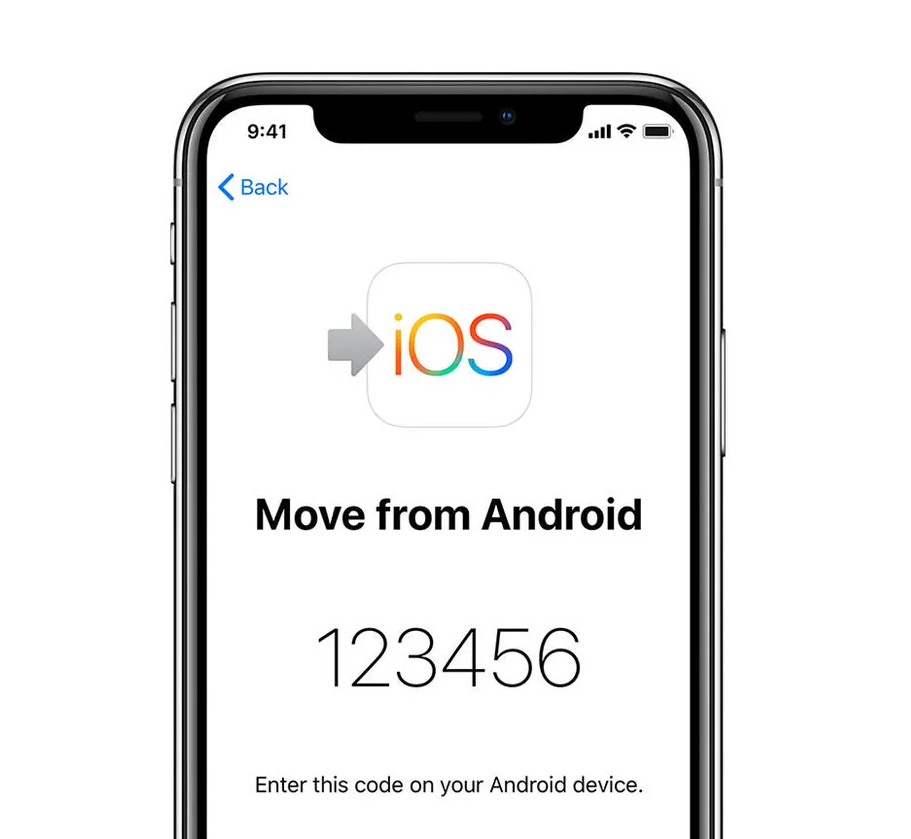
- Tap Continue and follow the on-screen prompts.
- Select WhatsApp on the Transfer Data screen.
- Tap START on your Android phone, and wait for WhatsApp to prepare the data for export. You’ll be signed out from your Android phone once the data is prepared.
- Tap NEXT to return to the Move to iOS app.
- Tap CONTINUE to transfer the data from your Android phone to your iPhone and wait for Move to iOS to confirm the transfer is complete.
- Install the latest version of WhatsApp from the App Store.
- Open WhatsApp and log in using the same phone number used on your old device.
- Tap Start when prompted, and allow the process to complete.
- Finish activating your new device and you’ll see your chats waiting for you.
In case of any questions or suggestions, please feel free to comment on this post!
Comments